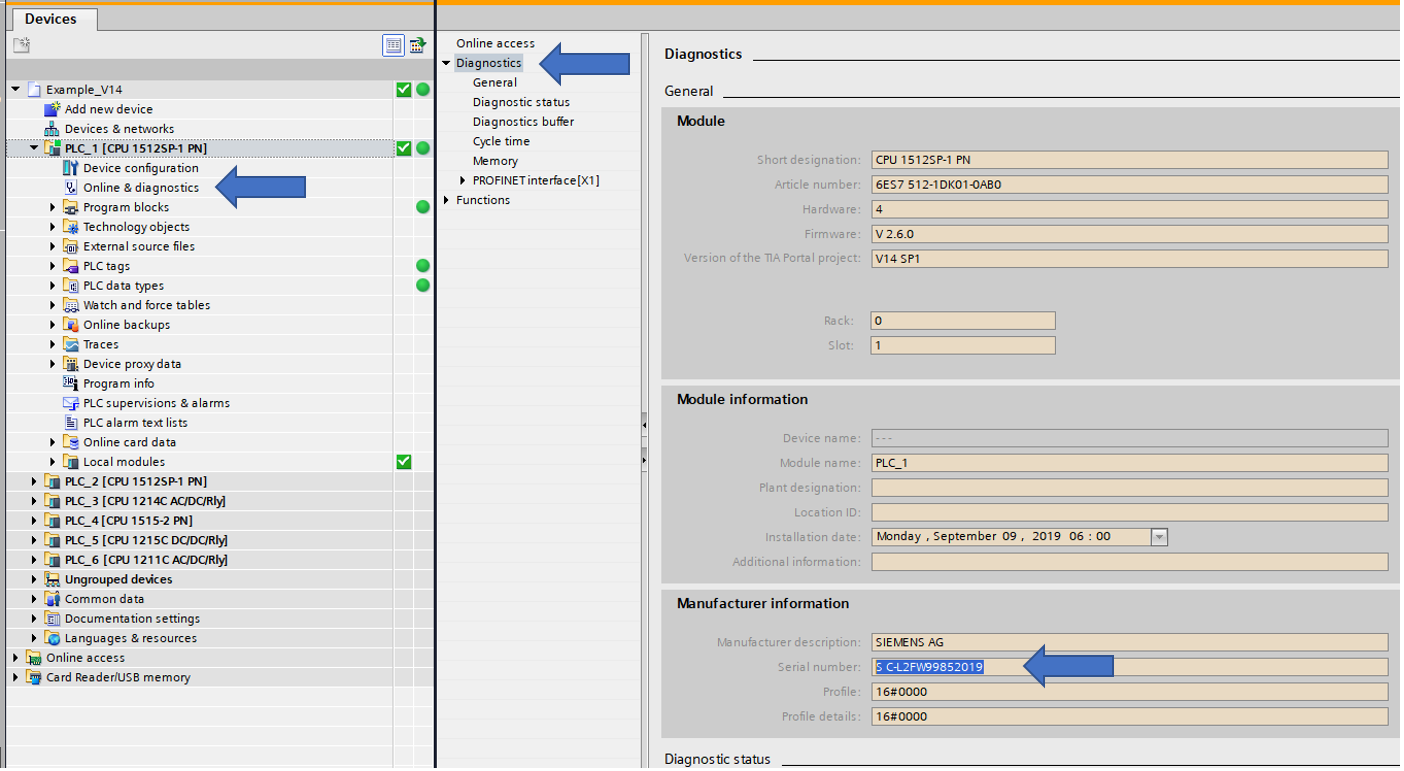This library allows you to connect your PLC Siemens S7-1200 or S7-1500 application to Microsoft SQL
database. With this library you are able to store and read process data. Read recipes from ERP, save
breakdown report and etc. No more OPC servers and other middleware.
Basic requirement for this library is TIA Portal V13 or higher and Microsoft SQL Server (2005 or
higher). Microsoft SQL Server 2014 Express is there.
Range of functions:
This library allows to the user connect to Microsoft SQL Server from 2005 to 2017. This library use for
communication with server TDS protocol.
Supported commands:
- SELECT
- INSERT
- UPDATE
- DELETE